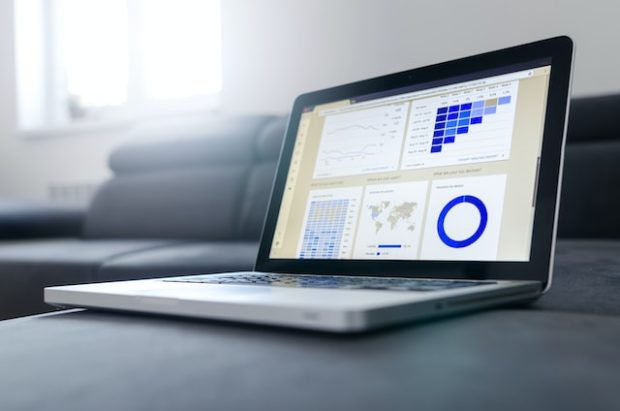In today’s digital world, PDF files are commonly used for sharing documents and information. However, PDFs can be more than just static documents. With the use of a PDF editor, you can create interactive PDFs that offer a wide range of features and benefits. In this article, we’ll explore the ins and outs of interactive PDFs, how to choose the right PDF editor for creating interactive PDFs, a step-by-step guide to creating interactive PDFs, testing and sharing your PDFs, and best practices to keep in mind.
I. Understanding Interactive PDFs
1 Definition of Interactive PDFs
Interactive PDFs are PDF files that include multimedia elements, hyperlinks, bookmarks, forms, and other interactive features. Unlike traditional PDFs, when you learn how to upload a PDF to share with others worldwide, interactive PDFs allow users to engage with the content, providing a more immersive and engaging experience. Interactive PDFs can be used for a variety of purposes, such as creating interactive brochures, product catalogs, training materials, and more.
B. Benefits of Using Interactive PDFs
Interactive PDFs offer several benefits over traditional PDFs, including:
-
- Increased Engagement: Interactive PDFs can capture the user’s attention by offering multimedia elements, hyperlinks, and other interactive features.
-
- Improved Navigation: Interactive PDFs often include bookmarks and navigation features that make it easy for users to find and navigate the content they need.
-
- Cost-Effective: Creating an interactive PDF is often more cost-effective than creating a traditional printed document.
-
- Environmentally Friendly: Interactive PDFs eliminate the need for printed materials, making them an environmentally friendly option.
C. Types of Interactive PDFs
There are several types of interactive PDFs, including:
-
- Forms: PDF forms allow users to input data into fields, making them ideal for surveys, job applications, and more.
-
- Multimedia: PDFs can include multimedia elements such as audio and video, making them ideal for interactive presentations, tutorials, and more.
-
- Hyperlinks: Hyperlinks can be added to a PDF to provide easy navigation to external resources or internal content within the PDF.
II. Choosing a PDF Editor for Creating Interactive PDFs
A. Factors to Consider When Choosing a PDF Editor
When choosing a PDF editor for creating interactive PDFs, there are several factors to consider, including:
-
- Price: The cost of the software should be within your budget.
-
- User-Friendliness: The software should be easy to use and navigate.
-
- Features: The software should include the features you need to create the type of interactive PDFs you want.
-
- Compatibility: The software should be compatible with your operating system and other software.
B. Comparison of Popular PDF Editors for Creating Interactive PDFs
There are several PDF editors on the market that are suitable for creating interactive PDFs. Some of the most popular options include Adobe Acrobat, Foxit PhantomPDF, Nitro Pro, and Lumin.
Adobe Acrobat is a powerful PDF editor with a wide range of features, including adding multimedia elements, hyperlinks, and forms. Foxit PhantomPDF is a user-friendly PDF editor with various features for creating interactive PDFs. Nitro Pro is another popular option that includes features such as OCR and the ability to create fillable forms. Lumin is a feature-rich PDF editor that includes a range of tools for creating interactive PDFs.
III. Creating Interactive PDFs with a PDF Editor
A. Step-by-Step Guide to Creating Interactive PDFs
To create an interactive PDF with a PDF editor, follow these steps:
-
- Open your PDF editor and create a new document or open an existing one.
-
- Add your text and any images or other media you want to include.
-
- Add hyperlinks to external resources or internal content within the PDF by selecting the text or image you want to link and using the hyperlink tool in your PDF editor.
-
- Add multimedia elements such as audio and video by using the multimedia tool in your PDF editor.
-
- Create forms by using the form tool in your PDF editor. This tool allows you to add text fields, check boxes, radio buttons, and more.
-
- Add bookmarks and navigation features to your PDF to make it easier for users to find and navigate the content they need.
B. How to Add Interactive Features to PDFs
You can add several interactive features to PDFs, including hyperlinks, multimedia, forms, and bookmarks.
-
- To add hyperlinks to a PDF, select the text or image you want to link and use the hyperlink tool in your PDF editor. You can link to external resources or internal content within the PDF.
-
- Use the multimedia tool in your PDF editor to add multimedia elements such as audio and video. This tool allows you to add multimedia elements to your PDF.
-
- To create forms, use the form tool in your PDF editor. This tool allows you to add text fields, check boxes, radio buttons, and more.
-
- To add bookmarks and navigation features to your PDF, use the bookmark and navigation tools in your PDF editor. These tools allow you to create bookmarks and navigation links that make it easy for users to find and navigate the content they need.
C. Tips and Tricks for Creating Effective Interactive PDFs
To create effective interactive PDFs, keep the following tips and tricks in mind:
-
- Use multimedia elements wisely. Only include multimedia elements that add value to your content.
-
- Keep your design simple and easy to navigate. Avoid clutter, and make sure your navigation is clear and easy to use.
-
- Test your interactive PDFs thoroughly before sharing. Make sure all links, multimedia elements, and forms work as intended.
-
- Make sure your interactive PDFs are accessible. Consider using alternative text for images and other multimedia elements to make them accessible to users with disabilities.
-
- Use design principles such as color, typography, and layout to make your interactive PDFs visually appealing and engaging.
IV. Testing and Sharing Interactive PDFs
A. Importance of Testing Interactive PDFs Before Sharing
Testing your interactive PDFs before sharing them is crucial to ensure that they work as intended. Testing can help you identify any issues with hyperlinks, multimedia elements, and forms.
B. Methods for Testing Interactive PDFs
To test your interactive PDFs, use a PDF reader or viewer that supports interactive features. Adobe Acrobat and Lumin are both popular options for testing interactive PDFs.
C. How to Share Interactive PDFs with Others
To share your interactive PDFs with others, you can send the PDF as an attachment via email or share it through cloud storage services such as Dropbox or Google Drive. You can also upload the PDF to your website or social media platforms.
V. Best Practices for Creating Interactive PDFs
A. Accessibility Considerations for Interactive PDFs
When creating interactive PDFs, it’s important to consider accessibility. Consider using alternative text for images and other multimedia elements to make them accessible to users with disabilities.
B. Design Principles for Effective Interactive PDFs
Design principles such as color, typography, and layout can make your interactive PDFs visually appealing and engaging. Use design principles to create a consistent and cohesive look throughout your interactive PDF.
C. Common Mistakes to Avoid When Creating Interactive PDFs
Common mistakes to avoid when creating interactive PDFs include using too many multimedia elements, cluttering your design, and not testing your PDF thoroughly before sharing.
VI. Conclusion
Interactive PDFs offer a wide range of benefits for both creators and users. With the right PDF editor and a solid understanding of adding interactive features, anyone can create engaging and effective PDFs. However, it’s important to keep in mind the best practices and tips for creating effective interactive PDFs, as well as the importance of testing and accessibility considerations.
When creating interactive PDFs, follow a step-by-step guide to add the necessary elements such as text, hyperlinks, multimedia, forms, and bookmarks. Use design principles such as color, typography, and layout to make your interactive PDFs visually appealing and engaging.
By following these guidelines, you can create effective interactive PDFs that engage and inform your audience. Whether you’re creating a marketing brochure, a training manual, or an interactive form, interactive PDFs can be a valuable tool for sharing information and engaging with your audience.
Read More: